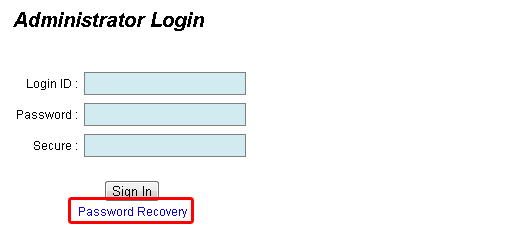CLOUDEX SDN BHD
- FAQ
- HOME | FAQ
-
To view our v6 user help and manual.
-
How to manage your news & events
1. Login your PBCMS system, select >>Modules >> News & Event
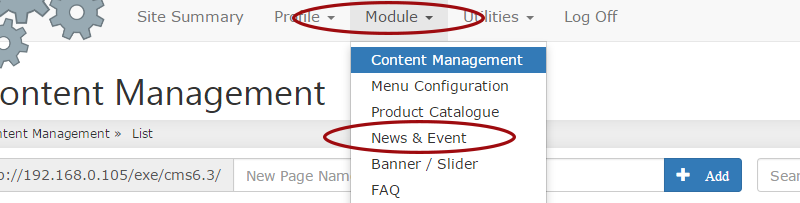
2. Click New Button

3. Insert the information of your news and event

Sub Category: Select the sub category of the product, select --Main Root-- for products with no specified category.
Subject: Enter the news subject or news title of news.
News Message: Enter the content of the news.
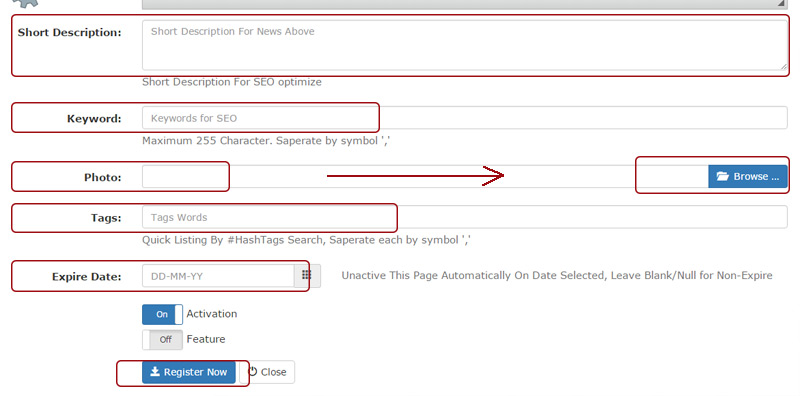
Short Description: Enter Short description.
Keyword: Enter the keyword for SEO.
Photo: To upload new';s photo & browse your location file.
Tags: Quick listing by #HashTags search.
Expire Date: Set the expiry date for the news, set " - " for no expiry date.
Last, click Register Now to complete insert a news.
-
How to manage your products
To add new product
1. Login your PBCMS system, select >>Modules >> Product Catalogue

2. Click the New Button
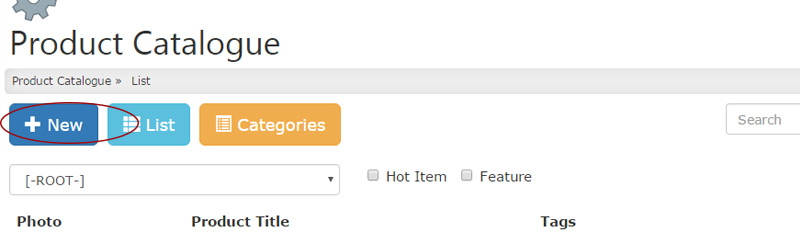
3. Insert the information of your product
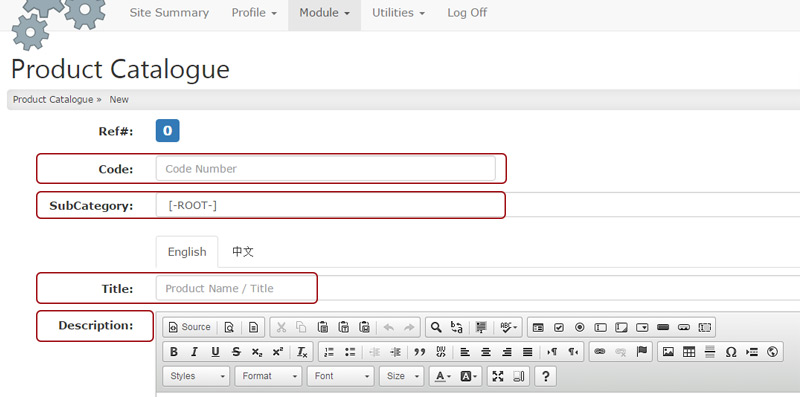
Code: Enter your Product Code Number.
SubCategory: Select the subcategory of the product, select --Root-- for products with no specified category.
Title: Enter the name/title of product.
Description: Enter the description of the product
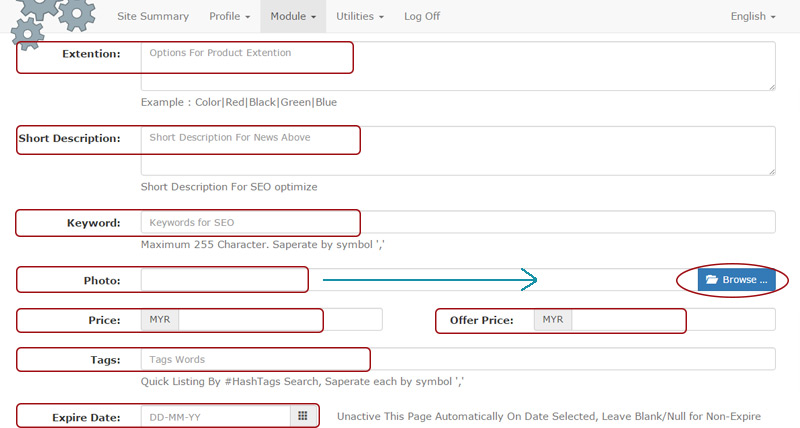
Extension: Enter the extension of product.
Short Description: Enter the short description of product for SEO optimize.
Keyword: Enter the keyword for SEO.
Photo: To upload new';;s photo & browse your location file.
Price: Enter the price of product.
Offer Price: Enter the offer price of product.
Tags: Quick listing by #HashTags search.
Expire Date: Set the expiry date for the news, set " - " for no expiry date.
Activation: Tick for activation

Last, click Register Now to complete insert a new product.
To Edit or Delete your products.
1. Login your PBCMS system, select >>Modules >> Product Catalogue
2. Select the List all button to view all uploaded products.
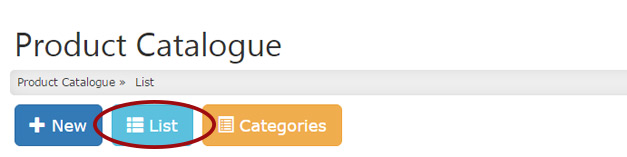
3. To edit your products information, click the Edit button (Yellow Button).
To delete products, tick the product that wants to delete then click th delete button (Red Button).
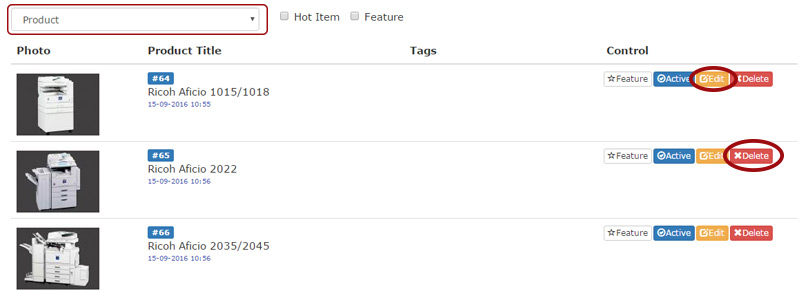
-
How to login CMS admin panel?
1. Go to CMS admin login page. (http://www.yourdomain.com/adminloginx)
2. Type the ID and password
3. Click Sign in.
-
I forgot my CMS admin panel password, how can i retrieve it back?
If you forgot your password, please follow the step below to reset the password:
1. Go to the login page of your website (The login address should be: www.yourdomain.com/adminloginx)
2. Click on the Password Recovery